
Tip #7 – Introducing the Flixel Power Tools
Quite frankly flixel is awesome. It allows me to rapidly build games. The sort of games I like playing (and therefore making!) While it does a lot for you it is lacking in a few key areas. After all it’s just a framework, and frameworks are meant to be built-upon.
That is where the Flixel Power Tools come in! At the time of writing there are 13 new classes, all neatly arranged in a single package, that push flixel just that little bit further. There is also a test suite which include 16 easy-to-follow examples of the power tools in action, with a funky visual menu system and a way to actually see what they do. I always find it easier to learn by looking and then checking out the code!
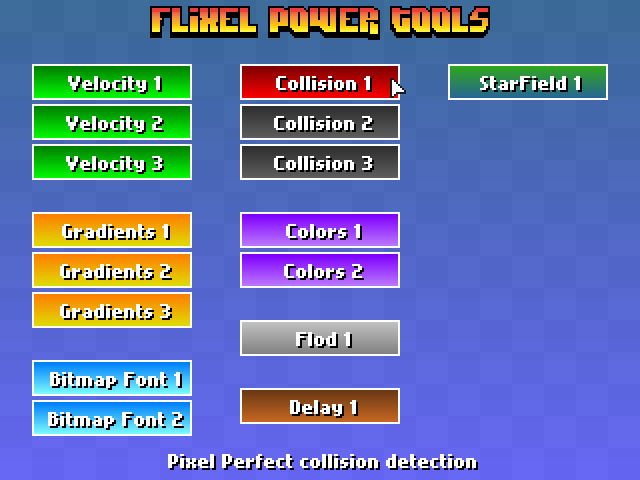
The majority of these tools work without even touching the core flixel code-base. Although there are some that do require it, so with that in mind I’ve provided a fully Patched version of flixel 2.43. But if you’ve got your own build there are instructions on manually patching at the top of each class that needs it, and work-arounds should you not want to touch anything at all!
I will continue to expand the library of tools and the test suite. And of course keep them in-line with the way in which the flixel codebase is changing at the moment. For now here is a quick overview of what each new class offers:
FlxBitmapFont
Allows you to use bitmap fonts in your games very easily. It’s extremely fast. Fast-enough for real-time updates, or a GUI or HUD display. The rendered text is just a normal FlxSprite, so you can do with it whatever you like. Extensive character-set handling options and fully documented.
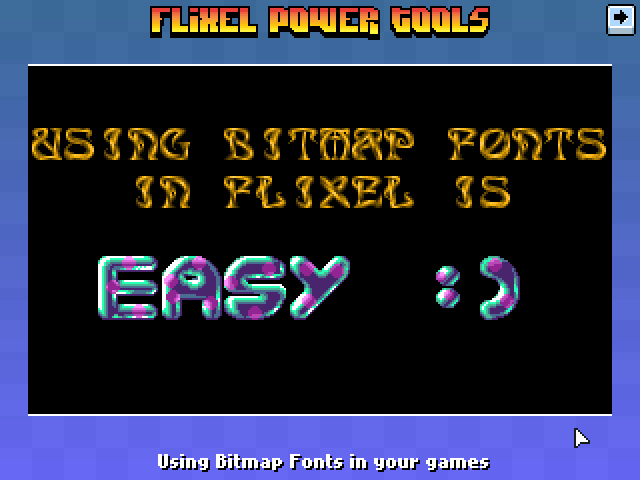
font = new FlxBitmapFont(bluepinkFontPNG, 32, 32, FlxBitmapFont.TEXT_SET2, 10);
font.setText('easy  ', true, 0, 8, FlxBitmapFont.ALIGN_CENTER);
', true, 0, 8, FlxBitmapFont.ALIGN_CENTER);
FlxButtonPlus
Takes the FlxButton class you already know, and then pimps it out some! You can specify parameters for the callback, the button width, height and text in the constructor. Change the button text dynamically. Set hover-over and hover-out callbacks. And the default button style is now a nice gradient filled affair (which you can control the gradient colours of yourself). Or just use loadGraphic to replace it.
playback = new FlxButtonPlus(32, 32, toggleMusic, null, 'Play Music');
FlxCollision
Collision in flixel is handled with bounding boxes. Which is basically two rectangles colliding, and if they intersect you get a collision back. This class takes it the necessary step further and adds pixel perfect collision testing. Only the intersecting area is tested for speed. And you have control over the alpha tolerance level (so you can exclude pixels with an alpha level less than what you need). It also works with scaled, rotated or animated FlxSprites! and is perfectly fast enough to use in real-time.
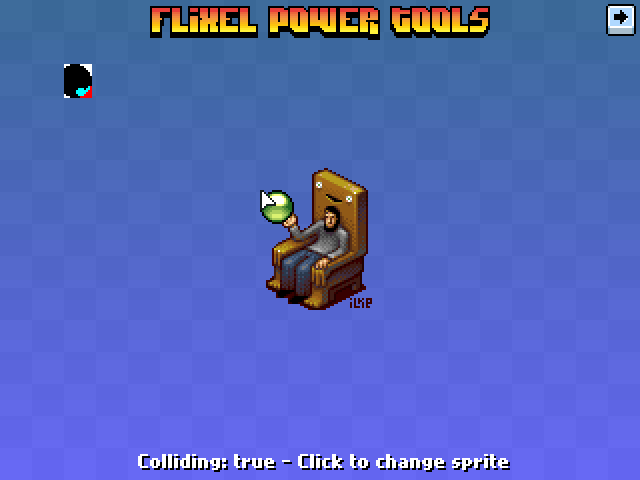
if (FlxCollision.pixelPerfectCheck(player, spikes))
{
// Player really did hit those spikes!
}
FlxColor
[...]
No comments:
Post a Comment