In this tutorial (the first of a series), you’ll learn the basics of HTML5 game development with JavaScript and the <canvas> element. You don’t need to have any programming experience, or even any HTML experience (apart from this one article). Let’s get started!
Introduction
It would be difficult to have missed the “HTML5 vs Flash” articles that have sprung up all over the web, particularly since Steve Jobs’s Thoughts on Flash last year, and Microsoft’s announcement this week that Windows 8′s web browser won’t support Flash on tablets by default. I’m not going to get into that debate here; whatever your opinion, there’s no harm in learning HTML5. Even if you know Flash, it doesn’t hurt to have another tool in your kit.
This tutorial does not require you know know Flash, or to have had any experience of programming before. In fact, everything that you need to know before you get started is explained in this single article: Get Up to Speed With HTML. That’s it! If you can follow that, you can follow this.
I’m basing this series on my Flash tutorial series, which in turn was based on an even older Flash tutorial by a guy named FrozenHaddock (to whom I am very grateful for letting me use his ideas). This isn’t a direct port of either tutorial, however; I’ll be completely rewriting the code and the explanations to suit HTML5.
A couple of notes:
- Cross-browser compatibility is a real and important issue in web development, but we’re going to be a little selfish and focus on making sure our game works in exactly one browser: Chrome. Rest assured, we will deal with other browsers (including mobile) in other Activetuts+ tutorials, but for the time being, we’ll stick with Chrome, so that we don’t have to split our focus.
- Clean code is more important in HTML5 than in a lot of other platforms, because the underlying programming language (JavaScript) will let you get away with a lot. So, we’re going to make sure that you get in the habit of writing decent code… eventually. We’ll be a little messy at the start, just to get things rolling and avoid making you scroll through thousands of words on “best practices” before actually getting to do anything.
In this first part of the tutorial, we’ll just be setting everything up and putting in some very basic game mechanics. Future parts will add multiple spawning enemies, high scores, menu screens, multiple levels, and all that stuff.
Enough talk – let’s get started!
Setting Up
First thing to do is create a .html file. You can use a basic text editor for this, or spend a few hundred dollars on software specifically designed for HTML development; personally, I’d stick with free software for now. Here are three recommendations: TextEdit (for Mac), Notepad++ (for Windows), and Sublime Text 2 (for Windows, OS X, and Linux). Take your pick.
Create a new file, and enter the following:
<!DOCTYPE html>
<html>
<head>
<title>HTML5 Avoider Game</title>
</head>
<body>
</body>
</html>
If you don’t understand what any of that does, read my basic guide to HTML.
Create a new folder on your hard drive called AvoiderGame, and save this HTML file inside it as game.html. If you load it right now, it’ll just show a blank white page (as you know), so put a paragraph of text in there just to make sure everything’s okay. I’ll add a link to this tutorial, but you could enter anything you like – your name and website, perhaps?
<!DOCTYPE html>
<html>
<head>
<title>HTML5 Avoider Game</title>
</head>
<body>
<p>From <a href="http://active.tutsplus.com/tutorials/html5/learn-html5-with-this-simple-avoider-game-tutorial" rel="external">Learn HTML5 With This Simple Avoider Game Tutorial</a>.</p>
</body>
</html>
JavaScript
Okay, now, you will not be surprised to hear that we will soon be writing some JavaScript – remember, JavaScript lets web pages do things, and that’s exactly what we need for making games. We’ll put all our JavaScript in an external file, in order to keep things tidy, and put this file in a separate folder, to keep things tidier still.
So, create a new folder, called js inside your AvoiderGame folder. Then, create a new, empty text file, and save it as main.js inside this new AvoiderGame/js/ folder.
Alter your HTML to refer to this JS file:
<!DOCTYPE html>
<html>
<head>
<title>HTML5 Avoider Game</title>
<script src="js/main.js"></script>
</head>
<body>
<p>From <a href="http://active.tutsplus.com/tutorials/html5/learn-html5-with-this-simple-avoider-game-tutorial" rel="external">Learn HTML5 With This Simple Avoider Game Tutorial</a>.</p>
</body>
</html>
Note that I haven’t written src="http://active.tutsplus.com/...whatever.../js/main.js", or src="C:\AvoiderGame\js\main.js"; this way, we’re telling the HTML page, “look for a js folder in the same directory as you, and then use the main.js file that’s inside it.” It’s called a relative path.
If you want to test that this is working, put alert("Working!"); in your JS file, then load the HTML page. If you get a dialog box, everything’s okay.
<!DOCTYPE html>
<html>
<head>
<title>HTML5 Avoider Game</title>
<script src="js/main.js"></script>
</head>
<body>
<p>From <a href="http://active.tutsplus.com/tutorials/html5/learn-html5-with-this-simple-avoider-game-tutorial" rel="external">Learn HTML5 With This Simple Avoider Game Tutorial</a>.</p>
</body>
</html>
CSS
While we’re at it, let’s link an external CSS file as well; we can use it to make the text look nicer, and we might need to use CSS in the game later.
Create a new folder inside AvoiderGame called css, and then create a new, empty text file called style.css inside that. Modify your HTML like so:
<!DOCTYPE html>
<html>
<head>
<title>HTML5 Avoider Game</title>
<script src="js/main.js"></script>
<link rel="stylesheet" href="css/style.css" />
</head>
<body>
<p>From <a href="http://active.tutsplus.com/tutorials/html5/learn-html5-with-this-simple-avoider-game-tutorial" rel="external">Learn HTML5 With This Simple Avoider Game Tutorial</a>.</p>
</body>
</html>
I’m going to modify my CSS file to match some styles we often use on demo pages here at Activetuts+; feel free to copy it, come up with your own, or leave yours blank:
body {
background: #ffffff;
text-align: center;
padding: 20px;
color: #575757;
font: 14px/21px Arial,Helvetica,sans-serif;
}
a {
color: #B93F14;
}
a:hover {
text-decoration: none;
}
ol {
width: 600px;
text-align: left;
margin: 15px auto
}
This tutorial isn’t about CSS, so if you don’t understand that, don’t worry about it. (If you’re curious, you can look up the meaning of those CSS attributes on W3Schools.com.)
Okay, that’s the dull setup out of the way. You can see how the page looks by clicking here, and you can download the entire source so far in a ZIP file here. Let’s create our avatar!
Get Your Head in the Game
We need an image that will represent our player’s character in this game. Use whatever you like – a photograph of your face, your Twitter avatar, a picture you’ve drawn – but make sure it has a transparent background, that it’s roughly circular, and that it’s about 30x30px.
The original tutorial on which this one is based used a skull. I’m not sure why, but I suspect it was an attempt to subvert games’ typical anti-skeleton stance; after all, under our skin, doesn’t every one of us have a skull?
I’m not one to break with tradition, so I’ll use a skull here too. You can download mine by right-clicking it, if you don’t want to make your own [...]
Read more: Learn HTML5 With This Simple Avoider Game Tutorial







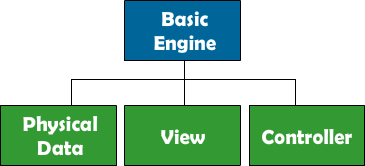

 I am excited to introduce today a new project we have been working on, called "
I am excited to introduce today a new project we have been working on, called "










