In this Quick Tip we’ll take a look at how to embed and display a 3D model in Flash, using Papervision3D.
Final Result Preview
Let’s take a look at the final result we will be working towards:
Introduction
To use this tutorial you will need to have a 3D model, exported as a .dae file, and its texture, as an image file.
I’m going to be using this low-poly mountain bike model from 3DOcean, created by OneManBand (who also created this neat 3D Object Viewer in AIR).
You will need to download a copy of Papervision3D (you can also find a copy in the source files)
Step 1: Creating the Flash File
Create a new ActionScript 3 document with dimensions of 550x200px and set the frame rate to 30fps. Also, set the document class to “EmbeddingDAE”.
Create a rectangle that covers the whole stage, and fill it with a radial gradient of #FFFFFF to #D9D9D9. Adjust the gradient with the Gradient Transform Tool, so it looks like this:
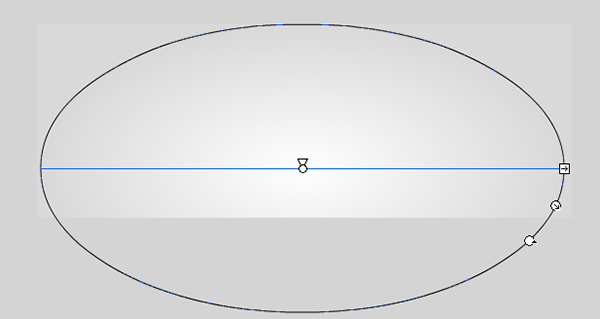
Step 2: Setting up the Document Class
Create a new ActionScript 3 file and name it “EmbeddingDAE”. This class will extend a class from Papervision that has all the basic functionality set up.
As we’re going to be embedding the 3D model in your SWF, we need to make sure the file has been fully loaded before trying to make use of it.
Here is the code for that:
package
{
import flash.events.Event;
import org.papervision3d.view.BasicView;
public class EmbeddingDAE extends BasicView
{
public function EmbeddingDAE()
{
this.loaderInfo.addEventListener ( Event.COMPLETE, onFullyLoaded ) ;
}
private function onFullyLoaded(e:Event):void
{
}
}
}
Step 3: Embedding the Resources
Instead of hosting our resources at a webserver and loading them from there, we’re simply going to embed them in the SWF. We do this by using the Flex SDK Embed tag. If you don’t have the Flex SDK, or are having trouble with the pre-installed version, you can download it here
Flash knows how to deal with certain types of files, like my .png texture file, but it doesn’t know the .dae file format. Therefore we have to set a secondary parameter, the MIME type, to application/octet-stream – this means the file will be transformed into a ByteArray.
When using the Embed tag, we need to be referring the relative (or full) path of the file, and assigning a class to this file. Later we can create an instance of the embedded file using this class.
Here you can see the code:
public class EmbeddingDAE extends BasicView
{
[Embed(source="mountain_bike.dae", mimeType="application/octet-stream")]
private var bikeModelClass:Class;
[Embed(source="bike_texture.png")]
private var bikeTextureClass:Class;
public function EmbeddingDAE()
You will need to replace the paths so they match your own files [...]
No comments:
Post a Comment