So if you go and look up how to animate, the first answer you come across will most likely be a method using spritesheets and blitting. In fact, almost all tutorials on the web talk about nothing but blitting, as if there’s no other way to animate. But in my experience, there’s a better way to animate your orcs and goblins!
This method could be called animating with asset-sheets – or more technically, tweening with asset-sheets – as opposed to using sprite-sheets. Before we get into exactly what this means, let’s consider an important question:
What’s Wrong With Blitting?
Below are some reasons as to why you would not want to use blitting in certain cases.1. It Takes a Lot of Space
Whether we’re talking about RAM or disk space, sprite sheets can easily clog things up. Especially if you’re trying to make HD graphics. Huge sprite sheets may have to be split into multiple PNGs, taking up precious RAM and skyrocketing your game’s size if you’re not careful.2. It’s Not Dynamic
What happens when you want to speed up an animation? You could skip some frames, but what about slowing down? The animation would look choppy and ugly. Even if you want to only support 60 fps, what if a computer can run the game faster? You could have jaw-droppingly smooth animations at higher frame rates with no extra work, and it would also look good if you chose to change the game’s frame rate at any time.And what if you wanted something to happen when the player’s arms reached some place? Or to have him pick up something? You’d need to manually mark his arm throughout the animation, which may be time-consuming as you can’t get any data about where any of his limbs are from a sprite sheet.
3. It Doesn’t Allow You to Make Transitions
What happens when the player is running and suddenly jumps? It cuts to the jump animation right away. This looks choppy, and this would happen every time the animation transitions to a new state. You’d have to make a transition for every pair of animations you have, which is not only insanely time consuming, but also has the adverse effect of increasing your RAM usage as discussed earlier.The Alternative
Using asset-sheets not only allows the animations to be dynamic and scale up with any FPS, as well as transitioning smoothly between any two states, but also takes a tiny tiny amount of disk space and RAM compared to blitting!This isn’t even very new. Some popular games use it, like the recently popular Closure. Its only limitation is that it can’t do frame-by-frame (FBF) animation, since it relies on tweening – so if you have complex explosions, you’ll have to use sprite sheets.
But for a lot of cases, you’ll find you won’t need to, and it’s more than worth the effort to have a system like this for your game, as some games could rely completely on this, shaving off a ton of overhead. It’s also really cool because it’s similar to how you might animate a 3D game!
So to summarize:
Let’s Dive Right In
This is a character and his asset sheet.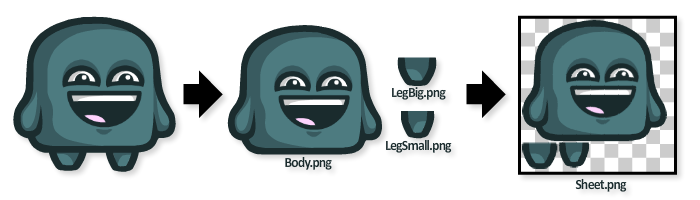
And here is the animation data in JSON (of course, you can use whichever format you prefer to work with):
//this snippet shows the first three frames of the "Body" animation
"-name":"Body",
"Frame": [
{
"-x":"0.65",
"-y":"-64.45",
"-rotation":"0.000"
},
{
"-x":"2.45",
"-y":"-64.45",
"-rotation":"0.279"
},
"-x":"3.30",
"-y":"-64.05",
"-rotation":"0.707"
}
Now combining these two together in an awesome engine, you get: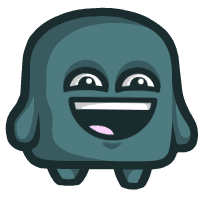
Step 1: Exporting Your Asset Sheet
The first step is to get your asset-sheet ready. You can do this in any number of ways. The point is to end up with a sheet containing the assets and a data file containing the positions of the assets in the sheet. This is the exact same method as for making a spritesheet, except in lieu of sprites you add separate assets.Export your player's limbs and pieces as individual PNGs, then use a program like Texture Packer to group them into a sheet. There are other programs, but I personally prefer Texture Packer because of how versatile and feature-rich it is.
Tip: Whatever software you use to make your sheets , make sure there is at least 2px of padding between each asset and 1px extrusion. This will prevent some nasty problems in the future.
Step 2: Exporting Your Animation Data
[...]Read more: Animating With Asset Sheets: An Alternative to Blitting
No comments:
Post a Comment