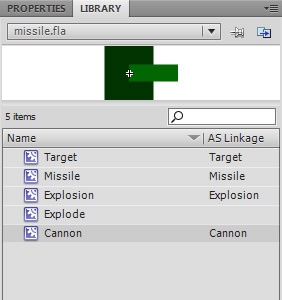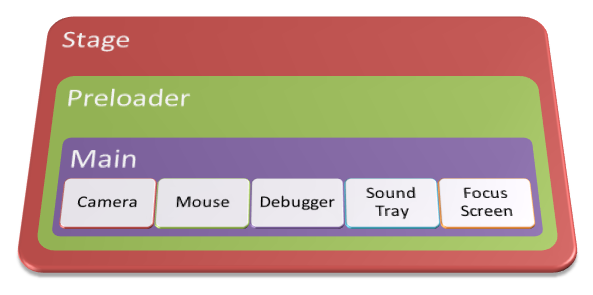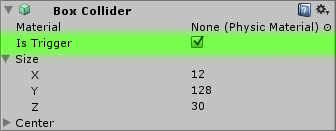In this tutorial (part free, part Premium), you’ll learn how to create a 2D puzzle game in Unity which uses a Portal-style game mechanic to teleport objects across the level. In this first part, we’ll lay out the main concepts of the game, put some graphics together, and get the basic (portal-less) physics working.
Final Result Preview
Let’s take a look at the final result we will be working towards, across the whole of this multi-part tutorial:
Please view the full post to see the Unity content.
Hit the number keys 1-8 to try different levels. The aim is to get the little yellow Roly character to the designated end point, using portal mechanics. The demo shows off a few of the different mechanics we’ll introduce.
It’s going to take us a while to get to that point, though! In this first part of the tutorial, we’ll make a good start.
Important Note: This project does make use of a few commercial Unity plugins: Sprite Manager 2, EZ GUI, and Vectrosity. Also, while the first two parts of the tutorial are free to read, the third and fourth will be available exclusively to our Premium members.
Step 1: Project Overview
When creating your game you never want to jump right away into the code, first, you need an idea.
Some people like to simply start doodling whatever they have on mind, some take a couple of random words and make a concept of the game based on thoughts that gravitate around those. Sometimes you don’t really want to make something new but rather do something that’s already done, but then again, you want to do it your way.
Once you’ve got a pretty clear image of what you want to do, you need to be able to present your idea in a way that other people can see what the heck is this all about. Usually it takes a form of a concept art, a mock up picture, or a quick prototype. Even if you think the idea is great at the beginning, you should look objectively at those concepts and with an eye of a critic review your idea.
If it doesn’t seem very appealing after the review, it surely won’t be later on, it’s better to simply try again with something else. If you still think it is the best game ever, you should show it to your friends, they surely won’t mind a few minutes lost, and their opinions are invaluable because they are given from other perspective than your own.
The game we’re going to make in this tutorial is a 2D puzzle game that uses portals as its core mechanic. I’m sure you checked out the demo above so I don’t really have to explain much. I should probably show here some of my concepts for the game, but unfortunately many of them either weren’t saved or simply weren’t in digital form to begin with, I can present only a couple of them that I found lying here and there [...]
Read more: Build a 2D Portal Puzzle Game With Unity: Getting Started