A while back, I promised to write some of the backstage tips that made it possible for Machinarium (1 GB sources!, 28 SWFs!) to run on an iPad with AIR, which requires only a single SWF.
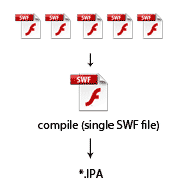
One of the issues you run into is how to join/concatenate 28 SWFs into single SWF. I wrote an article about using SWC libraries for that here Compiling big Flash/AIR projects with lot of SWFs for iOS. This sometimes works, but very often the workflow is more complex and you want to keep the same SWF files for Android and iOS and use them at least in a bit similar way. On Android you can however load SWF files at the runtime and this is very effective for the memory usage. On iOS you have to watch this, especially when you have everything in a single SWF. So, ideally you place all assets into separate files and load them and dispose them on-demand. But that’s more of a general problem you should keep in mind – every asset that doesn’t contain AS3 (pictures, videos, music), put aside. But back to the topic.
Now comes the magic by David ‘Oldes’ Oliva (the lead developer of Machinarium) from Amanita Design, who made it all possible and wrote a script which can be used for joining SWFs together.
Note: This solution allows you to use multiple SWF files containing AS3 script and logic in each of them, not only for assets. That’s why it’s so powerful.
*prerequisite: you’ll need to understand how to work with the command-line on Mac or Windows.
Steps:
1) Prepare SWFs like you were using them the standard way, but instead of loading them dynamically via the Loader class, SWFLoader or a similar mechanism, each SWF has to be Class (or contain at least one, can contain more), which you can instantiate. That’s because once you join all SWFs together, you will be instantiating it’s contents, not loading.
2) Download the samples package rswf-join-example.7z (for unzipping use 7-zip compatible tool)
3) Download the REBOL script view environment http://www.rebol.com/download-view.html
Using the tool:
4) Navigate to the samples folder. There are three scripts that you might want adjust to fit your workflow:
compile-and-run.r
- this is the rebol script that does part of the job and runs Game.bat
Game.bat
- here you want to adjust the path to your Flex/AIR SDK so it points to the adl command
No comments:
Post a Comment